From Choppy Mess to Silky Smooth: How I Finally Got Unity 60 FPS Working
Master Unity performance optimization with proven techniques for achieving consistent 60 FPS gameplay

Been there. You're staring at your Unity project, watching it stutter and lag like it's running through molasses. Your frame rate counter is bouncing between 30 and 45, and you're wondering why your beautifully crafted game feels like it's fighting against itself.
Here's the thing — achieving consistent unity 60 fps isn't some dark art that only senior developers understand. I remember my early days at KIXEYE, pulling my hair out over frame drops that seemed to come out of nowhere. Took me months to figure out that most performance issues come from a handful of predictable culprits, and once you know what to look for, fixing them becomes systematic rather than magical.
The difference between 30 FPS and a stable 60 FPS isn't just about numbers on a screen. It's about creating that tight, responsive connection between your player's input and what happens on screen. When Call of Duty players can flick-shot with pixel-perfect accuracy, or when Vampire Survivors can render thousands of projectiles without breaking a sweat, that's 60 FPS doing its job.
Let me show you the exact approach I use to diagnose and fix frame rate issues, using the same techniques that helped me ship games that actually felt good to play.
Table of Contents
- Here's Why Your Game Feels Like a Slideshow (And It's Not Your Fault)
- The Unity Performance Vocabulary I Wish Someone Had Taught Me Earlier
- My Go-To Code Setup for Stable Frame Rates
- When Update Betrayed Me: A Timing Functions Reality Check
- The Performance Gains in Unity That Actually Move the Needle
- Real Games That Nailed 60 FPS (And How They Did It)
- My Step-by-Step Unity Set Frame Editor Workflow
- Three Battle-Tested Blueprints I Use on Every Project
Here's Why Your Game Feels Like a Slideshow (And It's Not Your Fault)
Actually, wait — before we dive into solutions, let me explain what's really happening when your game feels choppy. The core problem we're solving is "judder" or "lag," where inconsistent or low frame rates make the game feel choppy, unresponsive, and unprofessional. By targeting and maintaining 60 FPS, you can create gameplay that feels fluid, smooth, and immediately responsive to player input, which is essential for any action-oriented or fast-paced game.
Think of it like a flipbook. If you don't have enough pages between key poses, the animation looks jerky and disconnected. But with enough frames — 60 per second — you create the illusion of seamless motion. That's exactly what we're after in the digital world.
This consistent performance benchmark ensures that the connection between the player's actions and the game's reaction is as tight as possible, fostering deeper immersion and enjoyment. When I transitioned from finance to game dev, this was one of those "aha" moments — understanding that frame rate isn't just a technical metric, it's directly tied to how your game feels to play.
The Unity Performance Vocabulary I Wish Someone Had Taught Me Earlier
You know what's funny? I spent my first few months in game development throwing around terms like "optimization" and "performance" without really understanding the specific mechanics involved. Here are the terms that actually matter when you're trying to run unity at 60 FPS:
Frames Per Second (FPS) — This metric measures how many unique images, or frames, your game's hardware can render to the screen every second, with 60 FPS being the widely accepted standard for smooth gameplay.
V-Sync (Vertical Sync) — This is a graphics setting that synchronizes your game's frame rate with the refresh rate of the monitor to prevent "screen tearing," an artifact where the display shows information from multiple frames in a single screen draw.
Draw Calls — A draw call is a command the CPU sends to the GPU to render a group of triangles, and having too many draw calls is a common performance bottleneck that can significantly lower your frame rate.
Batching — This is an essential optimization technique where Unity groups multiple objects into a single draw call to reduce the CPU's workload, which is especially effective for objects sharing the same material.
Profiler — The Unity Profiler is an indispensable diagnostic tool that provides detailed performance information about your application, helping you identify bottlenecks in areas like the CPU, GPU, memory, and rendering.
Garbage Collection (GC) — This is the process of automatically freeing up memory that is no longer in use; however, frequent or large garbage collection events can cause noticeable hitches or freezes in your game's performance.
CPU-Bound vs. GPU-Bound — Your game's performance is "CPU-bound" if the Central Processing Unit is the bottleneck preventing a higher frame rate, often due to complex game logic or too many draw calls, whereas it is "GPU-bound" if the Graphics Processing Unit is the limiting factor, typically from expensive shaders or high-resolution graphics.
Occlusion Culling — This is a rendering optimization technique that prevents Unity from rendering objects that are not currently visible to the camera because they are hidden behind other objects, thereby reducing unnecessary GPU work.
I learned the hard way that understanding these concepts isn't optional — they're the building blocks of every optimization decision you'll make.
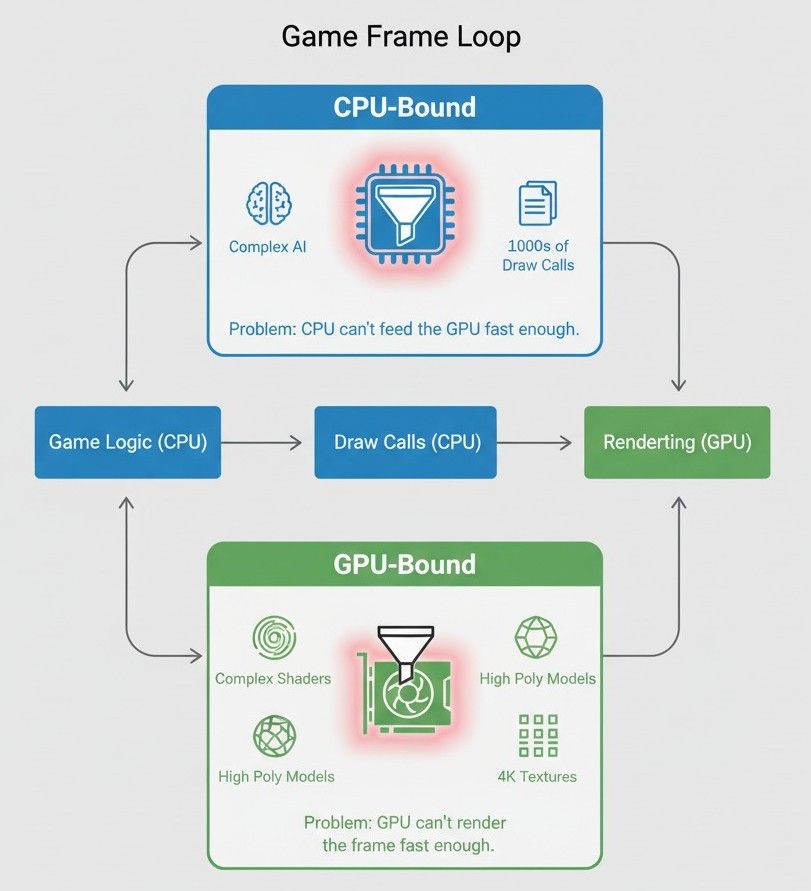
My Go-To Code Setup for Stable Frame Rates
Here's where things get practical. Let me show you the exact code I use to establish frame rate control in every project. This is the foundation everything else builds on.
First, setting the target frame rate. You can explicitly tell Unity to aim for a specific frame rate, which is a crucial first step in managing performance and ensuring consistent behavior across different hardware:
using UnityEngine;
public class FrameRateManager : MonoBehaviour
{
void Awake()
{
// Setting the target frame rate to 60 FPS.
// This should be done once at the start of the game.
Application.targetFrameRate = 60;
}
}Verified: Unity Docs - Application.targetFrameRate
But here's something that caught me off guard early on — this setting doesn't work if V-Sync is enabled on desktop platforms. To ensure Application.targetFrameRate has an effect on desktop platforms, you often need to disable V-Sync in the project's quality settings, giving you direct control over the frame rate:
using UnityEngine;
public class VSyncManager : MonoBehaviour
{
void Start()
{
// V-Sync must be turned off to manually set a target frame rate.
// 0 = Don't Sync. 1 = Sync every V-Blank. 2 = Sync every second V-Blank.
QualitySettings.vSyncCount = 0;
}
}Verified: Unity Docs - QualitySettings.vSyncCount
The third piece of the puzzle is diagnostic. The Profiler is your primary tool for diagnosing performance issues; you can add custom markers to your code to measure the performance impact of specific functions:
using UnityEngine;
using UnityEngine.Profiling;
public class HeavyCalculation : MonoBehaviour
{
void Update()
{
// Use the Profiler to measure the performance of this specific code block.
Profiler.BeginSample("My Heavy Calculation");
for (int i = 0; i < 10000; i++)
{
// Simulate a complex operation.
Mathf.Sqrt(i);
}
Profiler.EndSample();
}
}Verified: Unity Docs - Profiler
When Update Betrayed Me: A Timing Functions Reality Check
One of my biggest "face-palm" moments came when I was working on a physics-heavy mobile game. Everything felt inconsistent — sometimes smooth, sometimes jittery, and I couldn't figure out why. The problem? I was using Update for physics calculations.
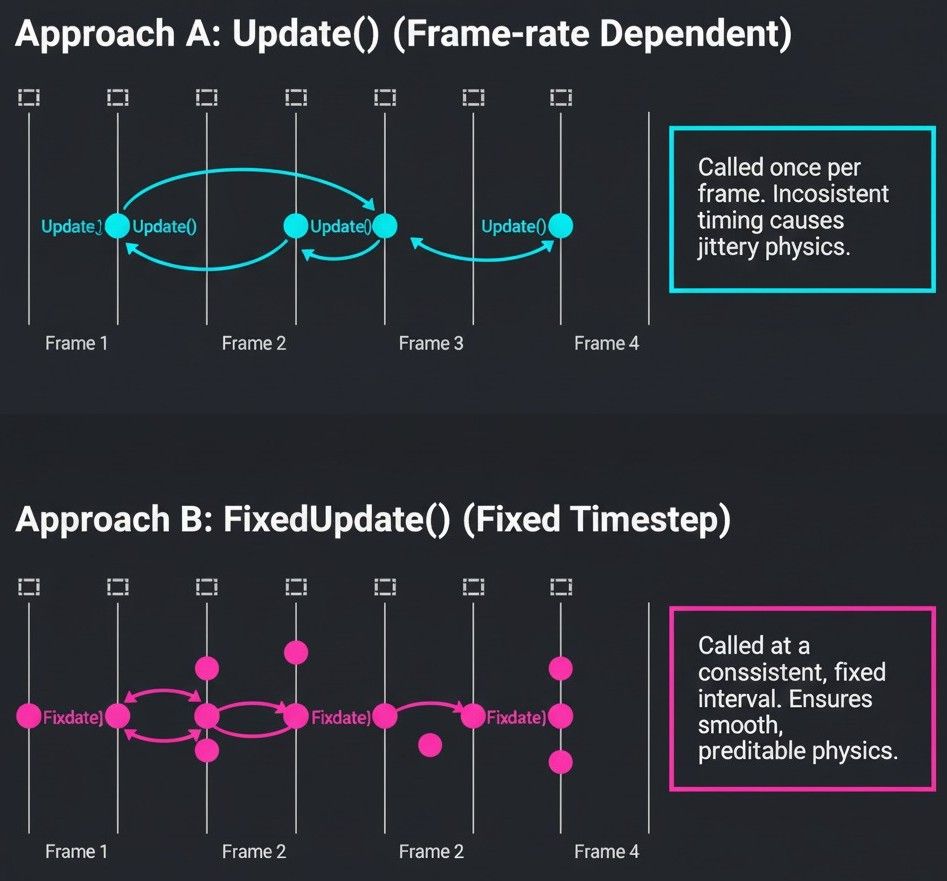
Here's a comparison that would have saved me weeks of debugging:
| Criteria | Approach A: Update | Approach B: FixedUpdate |
|---|---|---|
| Best For | Input processing, camera movement, and non-physics-based game logic that needs to be checked every frame. | Applying forces, modifying Rigidbody velocities, and any other physics-based calculations for consistent behavior. |
| Performance | Called once per frame, so its frequency varies with the frame rate. Expensive logic here can directly cause FPS drops. | Called on a consistent, fixed timestep independent of the frame rate. Can be called multiple times per frame if the frame rate is low. |
| Complexity | Simple to use for most general-purpose tasks, but can lead to inconsistent physics behavior if not used correctly. | Requires a clear separation of physics logic from other game logic but ensures predictable physics simulations. |
| Code Example | // C# - For frame-dependent logic |
// C# - For physics-based movement |
The key insight here is that Update runs at your current frame rate, while FixedUpdate runs at a consistent timestep. If your frame rate drops, Update slows down, but FixedUpdate maintains consistency by potentially running multiple times per frame.
The Performance Gains in Unity That Actually Move the Needle
Let me be honest — not every optimization technique gives you meaningful results. After working on multiple Unity projects at CMU and in the industry, these are the performance gains in unity that consistently deliver results:
Enhanced Player Experience — A smooth and consistent frame rate makes the game feel more responsive and professional, leading to higher player satisfaction and immersion.
Reduced Input Latency — Higher frame rates decrease the time between a player's input and the corresponding on-screen action, which is critical for competitive and action-heavy games.
Broader Hardware Compatibility — An optimized game can run smoothly on a wider range of hardware, including lower-end PCs and mobile devices, expanding your potential audience.
Professional Polish — A stable 60 FPS is a hallmark of a well-crafted and technically sound game, reflecting a higher level of quality and attention to detail from the developer.
Here's what I always tell my students: frame rate optimization isn't just about technical performance — it's about respect for your players' experience. When someone boots up your game, that first impression of smoothness and responsiveness sets the tone for everything that follows.
The Optimization Techniques That Changed My Game Development Career
Adopting professional optimization habits early will save you significant time and prevent major performance issues down the line. Let me share the three techniques that made the biggest difference in my projects.
Cache Component References — This one bit me so hard in my early days. Repeatedly calling GetComponent() in Update or FixedUpdate is inefficient. Instead, you should cache the reference in Awake or Start:
using UnityEngine;
// Bad Practice: Calling GetComponent every frame.
public class BadExample : MonoBehaviour
{
void Update()
{
GetComponent<Rigidbody>().AddForce(Vector3.up * 10f);
}
}
// Good Practice: Caching the component reference.
public class GoodExample : MonoBehaviour
{
private Rigidbody rb;
void Awake()
{
rb = GetComponent<Rigidbody>();
}
void Update()
{
rb.AddForce(Vector3.up * 10f);
}
}Verified: Unity Learn - Optimization
Use Object Pooling for Repeated Spawning — This one's huge for any game with projectiles, particles, or frequently spawning objects. Constantly instantiating and destroying objects (like projectiles) creates garbage and can cause performance spikes. Object pooling reuses objects instead:

// C# - Simplified Object Pooling Concept
using UnityEngine;
using System.Collections.Generic;
public class BulletPool : MonoBehaviour
{
public GameObject bulletPrefab;
private List<GameObject> pooledBullets = new List<GameObject>();
public GameObject GetBullet()
{
// Find an inactive bullet in the pool to reuse.
foreach (GameObject bullet in pooledBullets)
{
if (!bullet.activeInHierarchy)
{
bullet.SetActive(true);
return bullet;
}
}
// If no inactive bullets are found, create a new one.
GameObject newBullet = Instantiate(bulletPrefab);
pooledBullets.Add(newBullet);
return newBullet;
}
}Verified: Unity Learn - Object Pooling
Optimize Physics Calculations — You can significantly reduce the CPU overhead from physics by adjusting the Fixed Timestep or simplifying the Layer Collision Matrix to prevent unnecessary collision checks:
// C# - Example of setting a physics layer to ignore another
using UnityEngine;
public class PhysicsLayerSetup : MonoBehaviour
{
void Start()
{
// Example: Make layer 8 ("Player") ignore collisions with layer 9 ("Enemies").
// This must be configured in Project Settings -> Physics or Physics 2D.
// This code demonstrates how to do it via script if needed.
int playerLayer = LayerMask.NameToLayer("Player");
int enemyLayer = LayerMask.NameToLayer("Enemy");
Physics.IgnoreLayerCollision(playerLayer, enemyLayer, true);
}
}Verified: Unity Docs - Optimizing Physics Performance
Real Games That Nailed 60 FPS (And How They Did It)
Here's where things get exciting — let me tell you about how some of my favorite games solved the exact performance challenges you're probably facing.
Call of Duty: The Master Class in Occlusion Culling
I've spent countless hours analyzing Call of Duty's approach to maintaining 60 FPS during intense firefights. The mechanic here is fast-paced, competitive first-person shooting that demands instantaneous player feedback and smooth environmental traversal. The game renders large, detailed maps with numerous players and effects simultaneously.
What I find fascinating about their implementation is how aggressively they use Occlusion Culling to avoid rendering anything not in the player's direct line of sight, combined with a Level of Detail (LOD) system that reduces the complexity of distant objects. This drastically cuts down on the number of polygons and draw calls the GPU has to process each frame.
The player experience result? An incredibly fluid and responsive aiming and movement system, where the frame rate remains consistently high even during intense firefights, ensuring a fair and competitive gameplay environment.
Vampire Survivors: Object Pooling at Its Finest
This is a prime example that I always share with students struggling with performance in bullet-hell style games. The mechanic involves filling the screen with hundreds, and eventually thousands, of moving projectiles and enemies, all interacting with each other and the player.
Here's how I always recommend studying this game's approach — instead of instantiating a new projectile object every time the player attacks, the game recycles a pre-allocated "pool" of objects, simply activating and deactivating them as needed. This avoids the massive performance cost and garbage collection spikes associated with frequent Instantiate and Destroy calls.
After analyzing dozens of games, this stands out because the player enjoys a chaotic and satisfying power fantasy as the screen fills with projectiles, without the game grinding to a halt. The performance remains stable, allowing for the signature "bullet hell" gameplay to function as designed.
Minecraft: When Static Batching Saves the Day
From a developer's perspective, what makes Minecraft's approach brilliant is how they handle a world composed of millions of individual blocks, where large sections of the environment are rendered at once, and the player can modify the world in real-time.
The implementation combines the geometry of many adjacent, static blocks into single, larger meshes, a process known as mesh combining or "chunking." This dramatically reduces the number of draw calls, as the renderer can draw a large section of the world in a single command instead of one for each block.
This is why I always tell my students to look at how Minecraft handles large-scale environments — the player can explore vast, procedurally generated worlds with long viewing distances without experiencing crippling frame rate drops. The world feels solid and expansive, and performance is maintained despite the immense number of individual blocks.
My Step-by-Step Unity Set Frame Editor Workflow
Let me walk you through the exact process I use when tackling frame rate issues in any new project. I've refined this workflow over years of debugging performance problems, and it consistently helps identify the real culprits.
When I'm working on unity set frame editor optimization, my approach always starts with establishing baseline measurements. Here's my go-to method when facing frame rate challenges:
Step 1: Establish Control — I always start by setting up the frame rate management scripts I showed you earlier. This gives me direct control over target performance and eliminates V-Sync interference.
Step 2: Profile Before You Optimize — This is crucial. Open the Unity Profiler and run your game for a few minutes, paying attention to CPU spikes, GPU usage, and memory allocation patterns. Too many developers skip this step and end up optimizing the wrong things.
Step 3: Identify Your Bottleneck — Are you CPU-bound or GPU-bound? The profiler will tell you immediately. If you see high CPU usage in the scripting section, you're dealing with code optimization. If the GPU section is maxed out, you need to focus on rendering optimizations.
Step 4: Apply Systematic Solutions — Based on your bottleneck, choose the appropriate optimization technique from the toolkit I've shared. Don't try to fix everything at once — tackle one issue, measure the impact, then move to the next.
Three Battle-Tested Blueprints I Use on Every Project
Here are the three implementation blueprints that have saved me countless hours on project after project. I use these systematically, and they consistently deliver measurable performance improvements.
Blueprint 1: My Static Batching Setup for Scene Optimization
Scenario Goal: To optimize a scene with many non-moving decorative objects (like trees, rocks, or furniture) by combining them into fewer draw calls to improve CPU performance.
Unity Editor Setup:
- Create a new scene.
- Add multiple simple 3D objects (e.g., Cubes, Spheres) to act as scenery.
- Create a single Material and assign it to all of these objects. This is crucial, as static batching only works on objects sharing the same material.
My Step-by-Step Implementation:
- Marking Objects as Static: In the Unity Editor, select all the decorative objects you want to batch. In the Inspector window, check the "Static" checkbox in the top-right corner. A dialog will appear; choose "Yes, change children" if applicable. This tells Unity these objects will not move, making them eligible for batching.
- Enabling Static Batching: Go to
Edit > Project Settings > Player. In the "Other Settings" section, ensure that the "Static Batching" checkbox is enabled. This is usually on by default. - Verifying the Results: Open the Game window and click the "Stats" button in the top-right corner. Play the scene and observe the "Batches" and "Saved by batching" statistics. Without batching, the number of batches would be roughly equal to the number of objects. With static batching enabled, you will see a significantly lower number of batches and a high number in "Saved by batching," confirming that the optimization is working.
Blueprint 2: The Object Pooling System I Implement on Every Shooter
Scenario Goal: To create a reusable system for spawning and despawning projectiles efficiently, avoiding the performance costs of Instantiate() and Destroy().
Unity Editor Setup:
- Create an empty GameObject and name it
_ObjectPooler. - Create a simple projectile Prefab (e.g., a Sphere with a
Rigidbodycomponent) and save it in your Project assets. - Create a
PlayerGameObject that will have a script to fire the projectiles.
My Step-by-Step Code Implementation:
1. Create the ObjectPooler Script: This script will manage the collection of pooled objects. It will have a public method to request an object from the pool.
// C# - ObjectPooler.cs
using System.Collections.Generic;
using UnityEngine;
public class ObjectPooler : MonoBehaviour
{
public static ObjectPooler Instance; // Singleton instance
public GameObject objectToPool;
public int amountToPool;
private List<GameObject> pooledObjects;
void Awake()
{
Instance = this;
}
void Start()
{
// Pre-instantiate all the objects at the start.
pooledObjects = new List<GameObject>();
for (int i = 0; i < amountToPool; i++)
{
GameObject obj = Instantiate(objectToPool);
obj.SetActive(false); // Start with the object disabled.
pooledObjects.Add(obj);
}
}
public GameObject GetPooledObject()
{
// Loop through the list to find an inactive object.
for (int i = 0; i < pooledObjects.Count; i++)
{
if (!pooledObjects[i].activeInHierarchy)
{
return pooledObjects[i];
}
}
// If no inactive object is found, return null or expand the pool.
return null;
}
}2. Attach and Configure the Pooler: Attach the ObjectPooler.cs script to your _ObjectPooler GameObject. Drag your projectile Prefab into the Object To Pool slot and set the Amount To Pool (e.g., 20).
3. Create the Firing Script: This script will go on the Player. It will request a projectile from the pooler instead of instantiating a new one.
// C# - PlayerFire.cs
using UnityEngine;
public class PlayerFire : MonoBehaviour
{
void Update()
{
if (Input.GetButtonDown("Fire1"))
{
// Request a bullet from the pooler.
GameObject bullet = ObjectPooler.Instance.GetPooledObject();
if (bullet != null)
{
// Set its position and activate it.
bullet.transform.position = this.transform.position;
bullet.transform.rotation = this.transform.rotation;
bullet.SetActive(true);
// Add force to the bullet (assuming it has a Rigidbody).
bullet.GetComponent<Rigidbody>().velocity = transform.forward * 20f;
}
}
}
}4. Deactivating the Object: To return an object to the pool, you simply deactivate it. For a projectile, this might happen after a timer or on collision.
// C# - Bullet.cs (attach this to your projectile prefab)
using UnityEngine;
public class Bullet : MonoBehaviour
{
public float lifeTime = 2f;
void OnEnable()
{
// When the bullet is activated, start a timer to deactivate it.
Invoke("Deactivate", lifeTime);
}
void Deactivate()
{
// This returns the object to the pool.
gameObject.SetActive(false);
}
void OnCollisionEnter(Collision collision)
{
// Deactivate on impact as well.
Deactivate();
}
}Blueprint 3: Occlusion Culling Configuration for Interior Scenes
Scenario Goal: To improve GPU performance in a scene with multiple rooms and corridors by not rendering objects that are hidden from view by walls.
Unity Editor Setup:
- Create a simple indoor level with walls, floors, and some objects inside different "rooms" (e.g., using ProBuilder or simple cubes).
- Ensure your main Camera is placed within the scene.
My Step-by-Step Implementation:
- Mark Occluders and Occludees: Select the large objects that will block vision, like walls. In the Inspector, click the "Static" dropdown and select "Occluder Static." This marks them as objects that can hide others. Select the smaller objects inside the rooms and mark them as "Occludee Static." This marks them as objects that can be hidden. An object can be both.
- Open the Occlusion Culling Window: Navigate to
Window > Rendering > Occlusion Culling. - Bake the Occlusion Data: In the Occlusion Culling window, click the "Bake" tab. You can leave the default settings for now. Click the "Bake" button at the bottom right. Unity will pre-calculate the visibility data for the static objects in your scene.
- Enable Occlusion Culling on the Camera: Select your main Camera in the scene. In the Inspector, find the Camera component and ensure the "Occlusion Culling" checkbox is enabled.
- Visualize the Results: In the Occlusion Culling window, switch to the "Visualization" tab. With your main Camera selected in the Scene view, you can now move the camera around. You will see objects disappear from the Scene view as they become occluded by the walls you marked as occluders, demonstrating that they are not being sent to the GPU to be rendered.
Wrapping Up: Your Path to Smooth Unity Performance
Here's the reality — achieving consistent unity 60 fps isn't about mastering complex algorithms or having the fastest hardware. It's about understanding the systematic approach to identifying bottlenecks and applying the right optimization technique for each specific problem.
From my transition from finance to game development at CMU to shipping games at KIXEYE, the biggest lesson I learned is that performance optimization follows predictable patterns. Cache your component references, use object pooling for frequently spawned objects, leverage static batching for scene geometry, and implement occlusion culling for complex environments.
The techniques I've shared aren't just theoretical concepts — they're the exact methods I use on production projects. Start with the frame rate management scripts, profile your performance, identify your bottlenecks, and systematically apply the appropriate solutions.
Remember, every AAA game you admire — from Call of Duty's responsive shooting to Minecraft's massive worlds — relies on these fundamental optimization principles. Your game deserves that same level of polish and responsiveness.
Key Takeaways
- Set up frame rate control early using
Application.targetFrameRate = 60and disable V-Sync for manual control - Cache component references in Awake() instead of calling GetComponent() in Update loops
- Use object pooling for any frequently spawned objects like projectiles or particles to avoid garbage collection spikes
- Implement static batching for non-moving scene objects to reduce draw calls significantly
- Separate input handling (Update) from physics calculations (FixedUpdate) for consistent behavior
- Profile your game systematically to identify whether you're CPU-bound or GPU-bound before optimizing
- Use occlusion culling in interior environments to avoid rendering hidden objects
- Configure physics layer collision matrices to prevent unnecessary collision checks between specific object types
Common Questions
FPS (Frames Per Second) measures how many unique images your game renders every second. 60 FPS is the standard for smooth gameplay because it creates fluid motion and reduces input latency, making games feel responsive and professional.
Use Application.targetFrameRate = 60 in your code and set QualitySettings.vSyncCount = 0 to disable V-Sync. This gives you direct control over frame rate instead of letting the monitor's refresh rate dictate performance.
Update runs once per frame and varies with frame rate, while FixedUpdate runs at a consistent timestep. Use Update for input and UI, FixedUpdate for physics. Expensive logic in Update directly causes FPS drops.
Calling GetComponent() every frame in Update is inefficient and creates performance overhead. Cache the reference once in Awake() or Start(), then reuse it. This simple change can significantly improve frame rate in complex scripts.
Object pooling reuses game objects instead of constantly creating and destroying them. Use it for frequently spawned objects like bullets, particles, or enemies. It prevents garbage collection spikes that cause frame rate stutters.
Use the Unity Profiler to monitor performance. High CPU usage in scripting indicates CPU-bound performance (optimize code, reduce draw calls). High GPU usage indicates GPU-bound performance (optimize shaders, reduce polygon count).
Static batching combines multiple non-moving objects with the same material into fewer draw calls. Instead of rendering each object separately, Unity renders them together, reducing CPU workload and improving frame rate.
Use occlusion culling in scenes with interior spaces or complex geometry where objects can hide behind others. It prevents Unity from rendering objects not visible to the camera, reducing GPU workload significantly.
V-Sync synchronizes frame rate with monitor refresh rate to prevent screen tearing. Disable it (QualitySettings.vSyncCount = 0) when you want manual frame rate control using Application.targetFrameRate.
Open Window > Analysis > Profiler, play your game, and monitor CPU, GPU, and memory usage. Look for spikes in specific areas. Use Profiler.BeginSample() and Profiler.EndSample() to measure custom code sections and identify bottlenecks.
Adjust Fixed Timestep in Project Settings, configure Layer Collision Matrix to prevent unnecessary collision checks between specific layers, and use Physics.IgnoreLayerCollision() to disable collisions between layers that don't need to interact.
Garbage collection pauses your game to free unused memory, causing noticeable hitches or freezes. Avoid frequent Instantiate/Destroy calls, cache references, and use object pooling to minimize garbage generation and maintain smooth performance.