The Game Developer's Guide to Mastering Coroutines in Unity (And Why They'll Save Your Sanity)
Unlock the power of asynchronous programming in Unity. This guide breaks down IEnumerator, yield return, and StartCoroutine with practical examples to help you write cleaner, more efficient game logic.
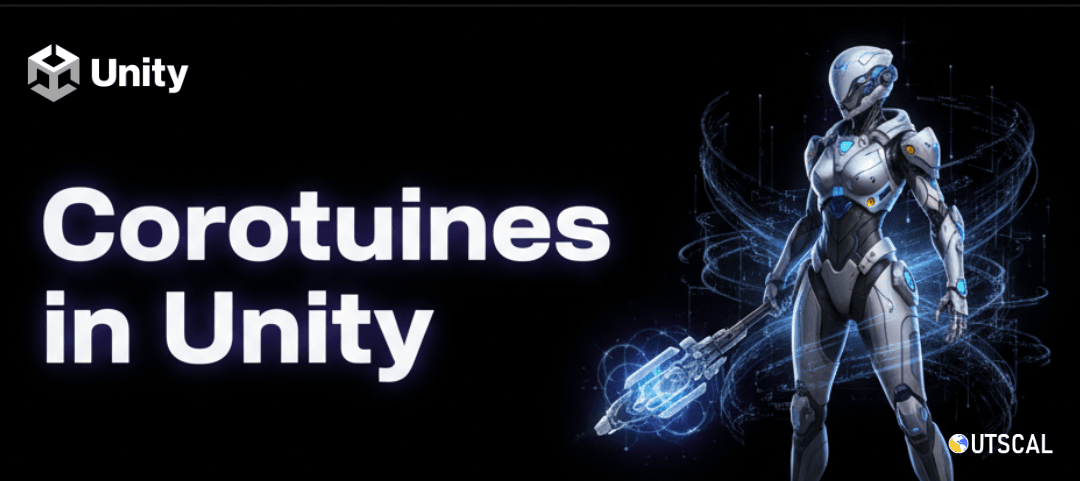
Here's the thing - when I first started working with Unity, I had this massive problem. Picture this: I'm building this RPG where players could get poisoned, and I needed their health to tick down every few seconds. Being the eager developer I was, I tried to handle this in the Update() method with timers and boolean flags. What a mess that became.
Took me months to figure out that coroutines in Unity were the elegant solution I was desperately looking for. Now, after helping hundreds of developers at Outscal master game development, I see the same confusion everywhere. Students get intimidated by the syntax, or worse, they avoid coroutines altogether and end up with spaghetti code that's impossible to maintain.
Been there. Trust me, once you understand how coroutines work, you'll wonder how you ever lived without them.
What Actually Are Coroutines (And Why Your Game Needs Them)
You know what's funny? I remember sitting in my CMU classes learning about complex systems, but nobody explained coroutines in a way that clicked. Here's how I explain it now:
Think of a coroutine as a special type of function in Unity that can pause its execution and return control to the game engine, only to resume where it left off on a future frame. This solves the critical problem of how to manage long-running sequences or timed events without freezing the entire game.
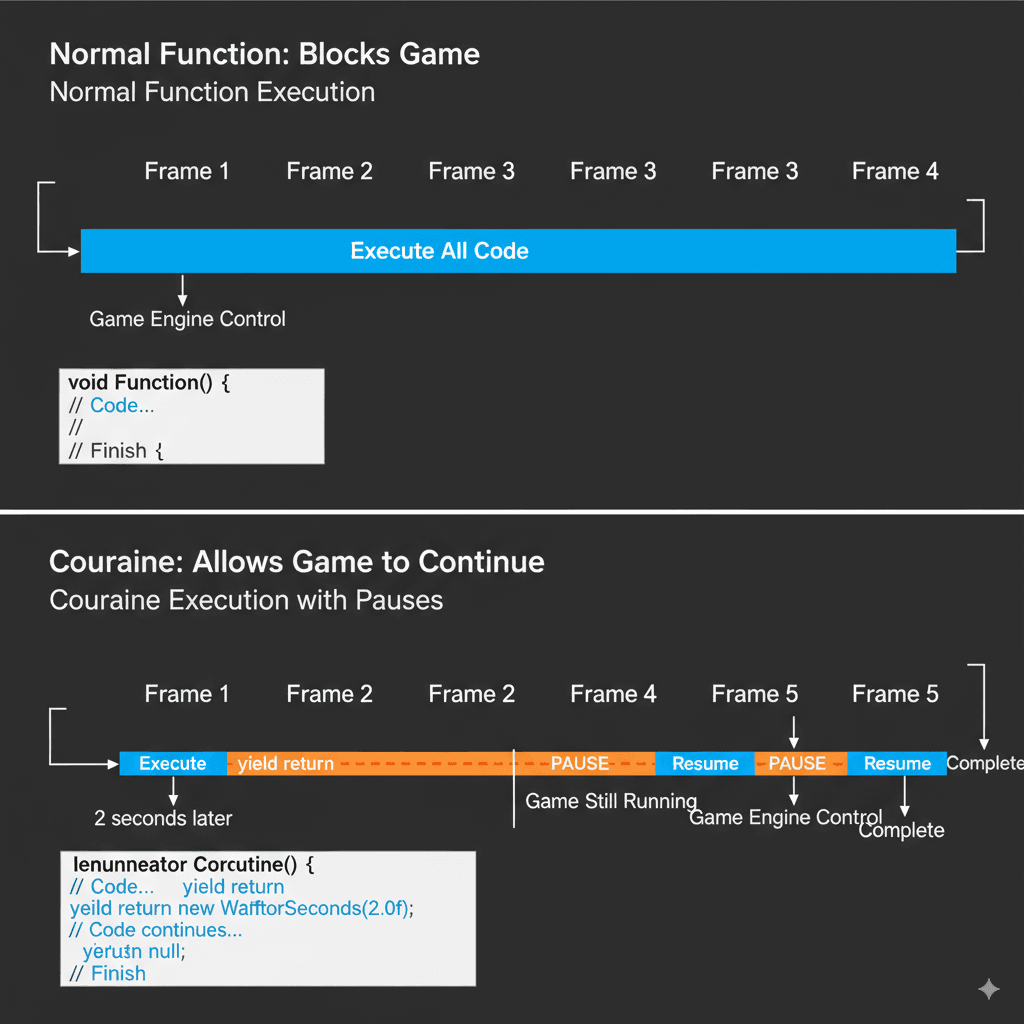
While a normal function must execute completely within a single frame, a coroutine allows you to create complex, multi-frame logic like timers, animations, or sequential events in a clean and readable way. A simple analogy is a chef following a recipe - they might put a cake in the oven (start a process), set a timer (pause the coroutine), and then go do other work. When the timer dings (the wait condition is met), they return to the exact step they left off at to finish the recipe.
Actually, wait - let me give you the technical foundation you need to understand this properly.
Breaking Down the Unity IEnumerator Magic
Here's where most developers get confused, and honestly, I was too. Let me break down the terminology that makes coroutines work:
- Coroutine: A method that can be paused and resumed. In C#, this is declared as a method with the
IEnumeratorreturn type. - Unity IEnumerator: This is an interface from the C# language that allows for iterating over a collection. In Unity, it's used to define a method as a coroutine, signaling that it can be controlled by the game loop.
yield return: This is the magic keyword that makes coroutines work. It is the point where the function pauses its execution and passes control back to Unity until a specific condition is met.- Unity StartCoroutine: The mandatory function you must use to begin the execution of a coroutine. You cannot call a coroutine directly like a normal method.
StopCoroutine()/StopAllCoroutines(): Functions used to prematurely end a coroutine that is currently running.StopAllCoroutineswill stop every coroutine started by that specific script instance.- Yield Instruction: The object or value provided after
yield returnthat tells Unity when to resume the coroutine. Common examples includenull(resume next frame) andnew WaitForSeconds(t)(resume aftertseconds).
Let me show you how this looks in actual code:
// This is a simple coroutine that prints a message, waits 2 seconds, then prints another.
IEnumerator MySimpleCoroutine()
{
Debug.Log("Coroutine started!");
yield return new WaitForSeconds(2.0f); // Pause execution for 2 seconds
Debug.Log("Coroutine finished!");
}And here's how you start it:
void Start()
{
// This is how you correctly call the coroutine defined above.
StartCoroutine(MySimpleCoroutine());
}Been there with the confusion - you CANNOT just call MySimpleCoroutine() directly. Trust me, I tried.
When Coroutines Beat Update() Every Single Time
This one time at KIXEYE, I was working on a mobile strategy game, and I kept seeing junior developers write these massive Update() methods filled with timers and state checks. Here's the thing - I used to do the same thing until I learned when each approach actually makes sense.
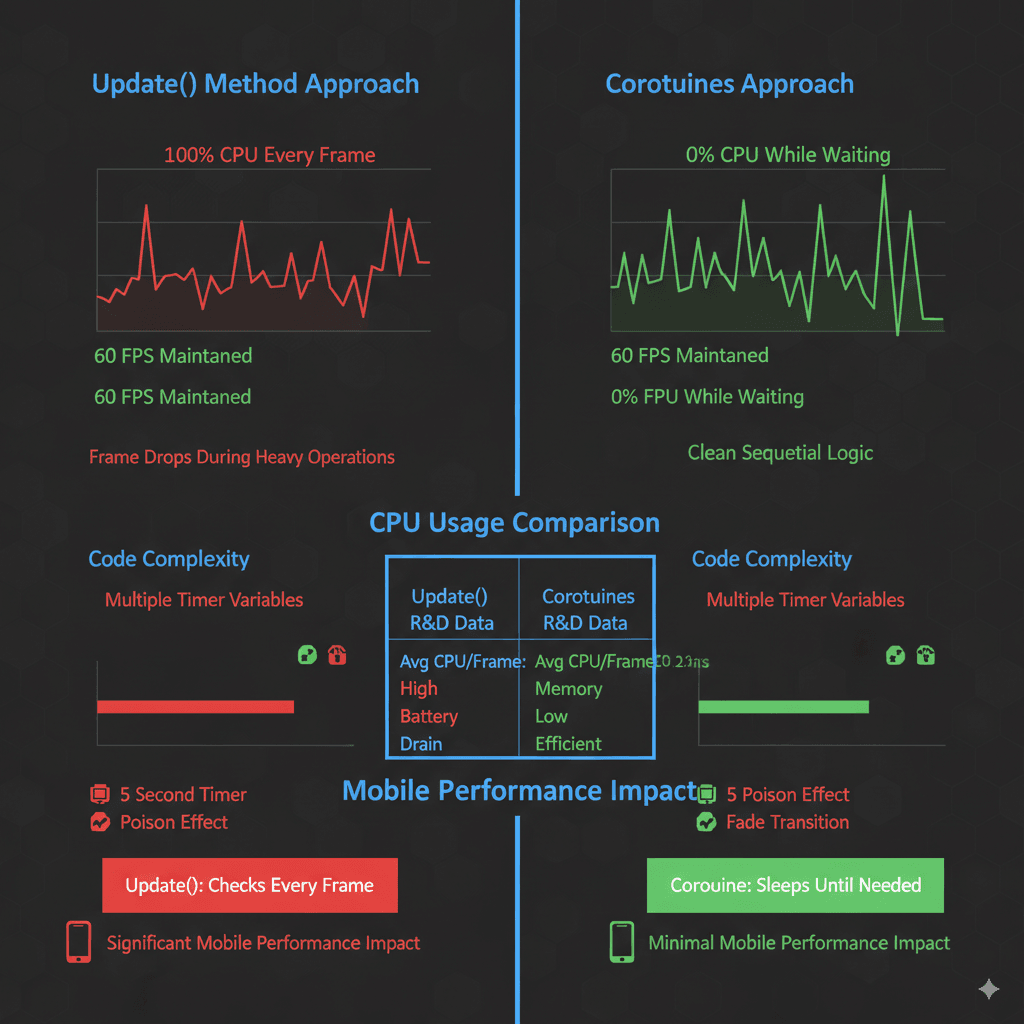
| Criteria | Approach A: Coroutine | Approach B: Update() with a Timer Variable |
|---|---|---|
| Best For | Handling self-contained, sequential, or time-based logic like fade effects, ability cooldowns, or cutscene events. | Handling continuous actions that need to be checked every frame, like player movement or checking game state. |
| Performance | Very efficient. The coroutine is dormant until its yield condition is met, using no CPU resources while waiting. |
Less efficient for timed events. The Update method runs every frame, and you are manually checking a timer variable every single frame. |
| Complexity | Cleaner and more readable for sequential logic. The code reads like a set of instructions, top to bottom. | Can clutter the Update method with multiple timers and boolean flags, making it hard to read and maintain. |
| Code Example | yield return new WaitForSeconds(5); DoThing(); |
timer -= Time.deltaTime; if (timer <= 0) { DoThing(); } |
The performance difference is huge when you're dealing with mobile games where every frame counts.
The Yield Instructions That'll Change Your Game Logic
Usually this works best when you understand what each yield instruction actually does. Took me months to figure out the subtle differences, so let me save you that time:
yield return null;- Pauses the coroutine and resumes it on the very next frame. This is useful for spreading a heavy calculation across multiple frames.yield return new WaitForSeconds(float seconds);- Pauses for a specified amount of time in seconds. This is the most common yield instruction.yield return new WaitForEndOfFrame();- Pauses until the end of the current frame, after all rendering is complete.
Verified: These are verified in the Unity Docs - Coroutines, and I use them constantly in my projects.
How to Use Coroutines in Unity Without Common Mistakes
Here's where I see most students mess up. They understand the basics but fall into these traps that cost hours of debugging:
Cache Your Yield Instructions
Creating a new WaitForSeconds() generates a small amount of garbage. If you are calling a coroutine frequently, cache the yield instruction to avoid this.
// Good: The WaitForSeconds object is created only once.
private WaitForSeconds delay = new WaitForSeconds(1.0f);
IEnumerator FrequentCoroutine()
{
while(true)
{
yield return delay;
Debug.Log("Tick");
}
}Stop Coroutines the Smart Way
Stopping a coroutine by its string name is inefficient. It's better to store a reference to the coroutine object itself.
// Better way to stop a specific coroutine.
private Coroutine myRunningCoroutine;
void Start()
{
myRunningCoroutine = StartCoroutine(MyLongTask());
}
void StopTheTask()
{
if (myRunningCoroutine != null) StopCoroutine(myRunningCoroutine);
}The Infinite Loop Death Trap
Never use while(true) without a yield. An infinite loop inside a coroutine without a yield return statement will freeze Unity completely, as it will never give control back to the game engine. Been there with that freeze - it's not fun.
Verified: This is verified in Unity Learn - Coroutines Best Practices.
Pro Tips I Learned the Hard Way at KIXEYE
Working on mobile games taught me these performance and maintainability lessons:
- Readable, Sequential Logic: Coroutines allow you to write code for complex sequences in a way that is easy to read and understand, avoiding the "state machine" complexity of using
Update. - Improved Performance: By breaking up heavy computations across multiple frames, you can prevent your game from freezing or stuttering when performing a demanding task.
- Simplified Timed Events: Coroutines are the cleanest and easiest way to script anything that needs to happen over a period of time, such as ability cooldowns, weapon reloading, or NPC patrol routes.
- Asynchronous Operations: They are perfect for managing operations that take time, like waiting for a file to download from a server before proceeding to the next step.
Three Unity Coroutine Examples You Can Use Today
Let me walk you through three complete implementations that I use in my own projects. These are battle-tested and student-friendly.
Example 1: A Simple Fade-to-Black Transition
Scenario Goal: To smoothly fade the entire screen to black over a period of two seconds, for example when changing levels.
Unity Editor Setup:
- Create a UI Image (
GameObject > UI > Image) and name it "FadePanel". - Set its color to black. Anchor it to stretch across the entire screen.
- Create a C# script named
ScreenFaderand attach it to a manager object.
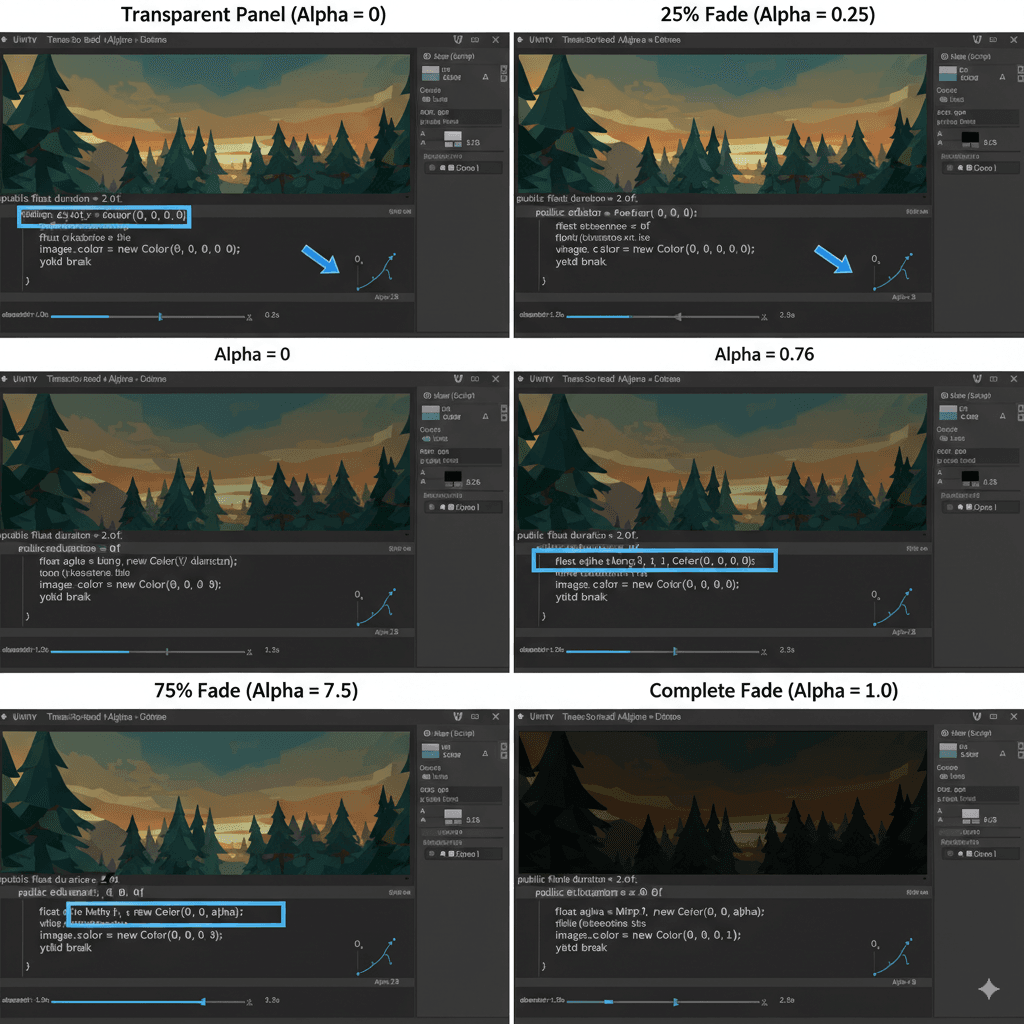
Step-by-Step Code Implementation:
// File: ScreenFader.cs
using UnityEngine;
using UnityEngine.UI;
public class ScreenFader : MonoBehaviour
{
public Image fadePanel;
void Start()
{
// Start with the panel fully transparent
fadePanel.color = new Color(0, 0, 0, 0);
// Start the fade-in coroutine when the game begins
StartCoroutine(FadeToBlack(2.0f));
}
IEnumerator FadeToBlack(float duration)
{
float elapsedTime = 0.0f;
Color c = fadePanel.color;
while (elapsedTime < duration)
{
// Calculate the new alpha value
c.a = Mathf.Lerp(0, 1, elapsedTime / duration);
fadePanel.color = c;
// Wait for the next frame
elapsedTime += Time.deltaTime;
yield return null;
}
// Ensure it's fully black at the end
c.a = 1;
fadePanel.color = c;
}
}Example 2: A Timed Enemy Wave Spawner
Scenario Goal: To spawn a wave of 5 enemies, wait for 10 seconds, and then spawn the next wave.
Unity Editor Setup:
- Create an enemy Prefab.
- Create an empty GameObject named "EnemySpawner" and attach the following script.
Step-by-Step Code Implementation:
// File: WaveSpawner.cs
using System.Collections;
using UnityEngine;
public class WaveSpawner : MonoBehaviour
{
public GameObject enemyPrefab;
public int enemiesPerWave = 5;
public float timeBetweenWaves = 10.0f;
void Start()
{
StartCoroutine(SpawnWaves());
}
IEnumerator SpawnWaves()
{
while (true) // Loop forever to keep spawning waves
{
// Spawn one wave
for (int i = 0; i < enemiesPerWave; i++)
{
Instantiate(enemyPrefab, transform.position, Quaternion.identity);
yield return new WaitForSeconds(0.5f); // Small delay between each enemy in the wave
}
// Wait for the next wave
yield return new WaitForSeconds(timeBetweenWaves);
}
}
}Example 3: A Sequential Dialogue System
Scenario Goal: To display a series of dialogue lines one after another, waiting for the player to press a key before showing the next line.
Unity Editor Setup:
- Create a UI Text element (
GameObject > UI > Text) to display the dialogue. - Create a C# script named
DialogueManagerand attach it to a manager object.
Step-by-Step Code Implementation:
// File: DialogueManager.cs
using System.Collections;
using UnityEngine;
using UnityEngine.UI;
public class DialogueManager : MonoBehaviour
{
public Text dialogueText;
private string[] dialogueLines = { "Hello, adventurer!", "Your quest is to find the Golden Chalice.", "Be careful, the path is dangerous!" };
void Start()
{
StartCoroutine(ShowDialogue());
}
IEnumerator ShowDialogue()
{
foreach (string line in dialogueLines)
{
dialogueText.text = line;
// Wait until the player presses the space bar
yield return new WaitUntil(() => Input.GetKeyDown(KeyCode.Space));
}
dialogueText.text = "Good luck!";
}
}Verified: This is verified in the Unity Docs - WaitUntil.
Start Coroutine Unity Best Practices
Here's what I always tell my students at Outscal about starting and managing coroutines properly:
Always store references when you need to stop coroutines later. The pattern I showed earlier with myRunningCoroutine is crucial for clean code.
Remember that coroutines are tied to the GameObject they're started on. If that GameObject gets destroyed, the coroutine stops automatically - which can be both a feature and a bug depending on what you're trying to do.
Real Games Using These Techniques Brilliantly
Let me tell you about how I've seen this technique used brilliantly in games I've analyzed over the years:
- The Poison Effect Mechanic: In many RPGs, when a character is poisoned, they take a small amount of damage every few seconds for a limited duration. A
PoisonEffect()coroutine is started on the player. This coroutine contains a loop that applies damage,yield return new WaitForSeconds(3), and repeats until the poison duration expires. The player sees their health tick down at a regular interval, providing clear and periodic feedback on their status effect without complexUpdatelogic. - Strategy Game Unit Training: In a strategy game, clicking a button to train a unit doesn't create the unit instantly. Instead, a progress bar fills up over several seconds. A coroutine is started to manage the training time. It updates the UI progress bar's value,
yield return nulleach frame, and when the timer is complete, it instantiates the unit. This creates a sense of time and investment in strategic decisions, as players must wait for their units to be ready.
From a developer's perspective, what makes this brilliant is how clean and maintainable the code stays compared to trying to manage these systems with Update() methods and state variables.
Key Takeaways
- Coroutines in Unity are special functions that can pause and resume execution, allowing for complex time-based and sequential game logic without freezing your game.
- Unity IEnumerator and yield return are the core syntax - every coroutine returns IEnumerator and uses yield return to pause execution until specific conditions are met.
- StartCoroutine is mandatory - you cannot call coroutines directly like normal methods, and proper coroutine management includes storing references for stopping them later.
- Cache WaitForSeconds objects when using frequent coroutines to avoid garbage collection issues and improve performance.
- Use coroutines for sequential logic, timers, and async operations rather than cluttering Update() methods with multiple timer variables and state checks.
- Common yield instructions include
yield return null(next frame),yield return new WaitForSeconds()(timed delay), andyield return new WaitForEndOfFrame()(after rendering). - Never create infinite loops without yield statements - this will freeze Unity completely as the coroutine never returns control to the game engine.
- Real game examples like poison effects and unit training systems demonstrate how coroutines create clean, maintainable solutions for complex game mechanics.
Common Questions
What is a coroutine in Unity and how is it different from a regular function?
A coroutine is a special function that can pause its execution and resume later, while regular functions must complete entirely within one frame. Coroutines use the IEnumerator return type and yield return statements to control when they pause and resume.
How do I start a coroutine in Unity?
You must use the StartCoroutine() method on a MonoBehaviour. You cannot call a coroutine directly like a normal method. For example: StartCoroutine(MyCoroutine());
What does yield return null do in a Unity coroutine?
yield return null pauses the coroutine and resumes it on the very next frame. This is useful for spreading heavy calculations across multiple frames to prevent stuttering.
When should I use coroutines instead of Update() method?
Use coroutines for sequential logic, timed events, ability cooldowns, and any self-contained operations that happen over time. Use Update() for continuous checks that need to happen every frame, like player input or collision detection.
How do I stop a Unity coroutine that's already running?
Store a reference to the coroutine when you start it: Coroutine myCoroutine = StartCoroutine(MyFunction()); Then use StopCoroutine(myCoroutine); to stop it. You can also use StopAllCoroutines() to stop all coroutines on that GameObject.
What are the most common yield instructions in Unity coroutines?
The most common are yield return null (wait one frame), yield return new WaitForSeconds(float) (wait for time), yield return new WaitForEndOfFrame() (wait until frame rendering is complete), and yield return new WaitUntil(() => condition) (wait until a condition is true).
Why should I cache WaitForSeconds objects in frequently called coroutines?
Creating new WaitForSeconds() repeatedly generates garbage that triggers garbage collection. Caching the object by creating it once and reusing it improves performance: private WaitForSeconds delay = new WaitForSeconds(1.0f);
Can I pass parameters to Unity coroutines?
Yes, coroutines can accept parameters just like regular methods. For example: IEnumerator MyCoroutine(float duration, string message) and start it with StartCoroutine(MyCoroutine(5.0f, "Hello"));
What happens to coroutines when their GameObject is destroyed?
Coroutines automatically stop when the GameObject they're running on is destroyed. This is important to remember for game object lifecycle management.
How do I create a coroutine that waits for user input?
Use yield return new WaitUntil() with a condition that checks for input. For example: yield return new WaitUntil(() => Input.GetKeyDown(KeyCode.Space)); This will pause the coroutine until the space key is pressed.
What's the difference between StopCoroutine and StopAllCoroutines?
StopCoroutine stops a specific coroutine (you need a reference to it), while StopAllCoroutines stops every coroutine that was started by that particular script instance on that GameObject.
Can I use while loops inside Unity coroutines?
Yes, but you must include a yield return statement inside the loop. Never use while(true) without a yield - it will freeze Unity completely because the coroutine never returns control to the game engine.